We all have experienced it. The WiFi connection drops during the most important online meeting of the year — and this is after investing in the most expensive router you could find at Best Buy. Like many businesses, your WiFi sucks. Here are the likely reasons and what to do about it.
Your neighbors: Imagine you go to a dinner party. As the night progresses, more people show up and the wine flows. The room fills up and the noise levels rise. After a while, you can hardly hear the person right next to you. This is happening in most commercial buildings all over the world right now for WiFi.
Most wireless networks are set up in the 2.4-gigahertz spectrum. This spectrum is like an overcrowded three-lane highway for data. Your neighbors could be in the same lane as you are. Or you could be trying to squeeze between the three lanes. This will result in poor performance. If you notice that your WiFi suddenly gets bad, it could be that a neighbor made a change to their network that has affected your network.
Ideally, businesses would join forces in an office building and create one high-quality WiFi network that everyone can use. With modern access points, it’s possible to create multiple wireless networks with the same device. This would remove all interference. Then we would all sing “Kumbaya.”
This problem is so ubiquitous that most enterprise-grade WiFi hardware have a feature that can take down rogue WiFi hardware. This is considered “rogue access point containment.” In other words, if you set up a WiFi device that interferes with mine, mine will shut yours down. This is radio frequency war.
The 5-Ghz spectrum is like an unknown highway with no traffic. Most higher-end WiFi devices support dual channels. This means they can create both 2.4-Ghz and 5-Ghz networks. With this feature, users have the flexibility to switch between networks if performance is compromised. Not all devices will work on the 5-Ghz spectrum, so it’s good to also have the 2.4-Ghz network option for them.
Other electronics: Microwave ovens and cordless phones are classic causes of 2.4-Ghz interference. Newer devices are more effective at keeping their transmissions from bleeding into the WiFi range, but if your neighbor has older devices that do not abide by the rules of “stay in your lane,” you could have problems. Either ditch the cordless or upgrade to a new model. Keep the microwave away from your networking equipment.
Outdated firmware: Just like a computer, networking equipment requires updating. These updates can introduce new features to your hardware to increase the quality of the network services. Start with this step before going down the path of replacing older gear.
Old routers: WiFi technology has gotten significantly better in the past few years. Features such as Airtime Fairness and dual-band networking dramatically increase the stability of the signal. Settings are important. A lower-quality WiFi unit, properly tuned will function better than a high-end unit with a low-quality installation.
Checking for channel interference is important when setting up new devices, so work with a professional on the setup. Many of these WiFi units have easy to use management panels that you might want to use yourself. Get a lesson from your IT professional and see what you’re comfortable with. It’s neat to see all of the devices connected to each unit. From there, it’s easier to understand why you are experiencing performance issues.
In the end, your network experience always will be better when plugged directly into the switch. WiFi still is evolving and is never going to be as stable as a wire. If you’re going to work in the same place consistently, then have it cabled. It’ll increase your productivity and rule out WiFi frustrations.
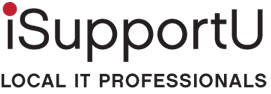

 The first step in selecting any service provider for your business, whether it be an IT services company or any other provider, is to know what you’re looking for. Such criteria of course include verifiable competence, experience and track record, reliability and punctuality, and adherence to industry standard rates (i.e. won’t surprise you with outrageous invoices). You want a provider with talent, training, and experience to take care of your business needs, especially when it comes to IT!
The first step in selecting any service provider for your business, whether it be an IT services company or any other provider, is to know what you’re looking for. Such criteria of course include verifiable competence, experience and track record, reliability and punctuality, and adherence to industry standard rates (i.e. won’t surprise you with outrageous invoices). You want a provider with talent, training, and experience to take care of your business needs, especially when it comes to IT!

 Choose a new operating system. And along with that, make sure your machine is new enough to support a secure and efficient OS. If not, you might want to consider upgrading your entire machine…and that’s a whole different ball game we won’t get into right now.
Choose a new operating system. And along with that, make sure your machine is new enough to support a secure and efficient OS. If not, you might want to consider upgrading your entire machine…and that’s a whole different ball game we won’t get into right now.